Using the Online Scheduler
Many of our patients love how quick and easy it is to book their own appointments online, but some have trouble with our virtual scheduler at first. Follow these simple steps and you'll be scheduling appointments online in no time!
Appointment Type
The first step is to choose the type of appointment that you're hoping to book. Choose "New Patient" if this is your first time being treated at the clinic; choose "Follow-up" if you've seen us before.
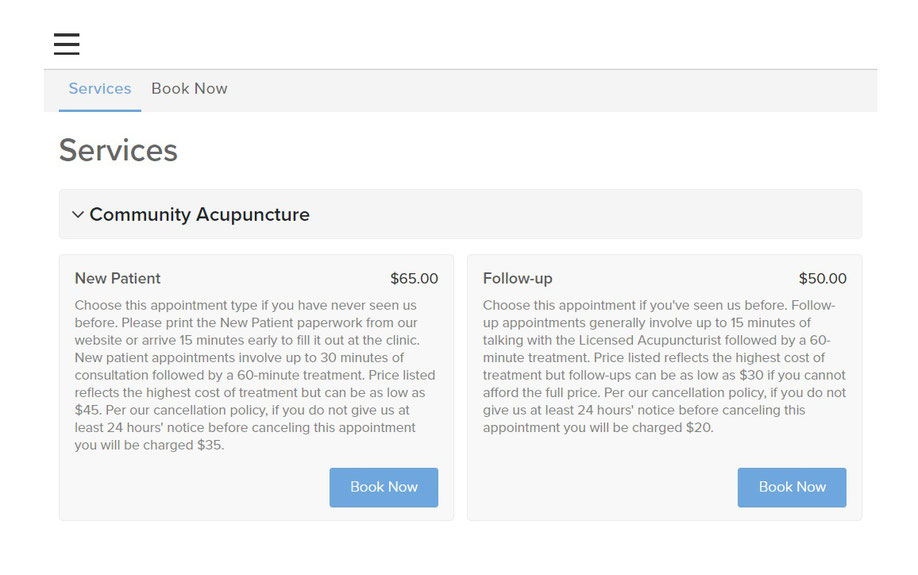
Appointment Date
The scheduler will immediately show you the appointments available that day. To look at another day, either click on the drop down arrow next to the date on the top line or click through the weekly calendar below it.
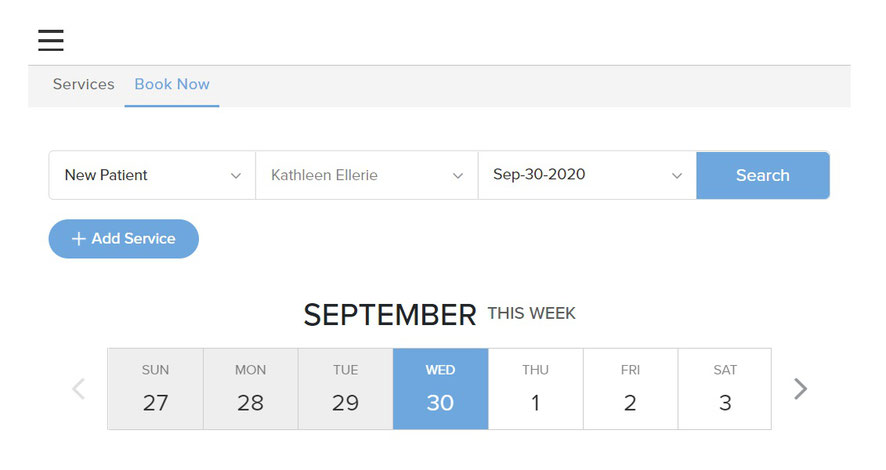
Appointment Time
You should see all of the open appointment times below the date and can simply click the one you'd prefer. If you see the message, "They're booked!" that means either we are closed that day - see "Clinic Closures" above the online scheduler for dates - or all of our appointments have been taken. If we are open but don't have any appointments available, either repeat this process with another date, or check back later to see if any openings appear due to cancellations.
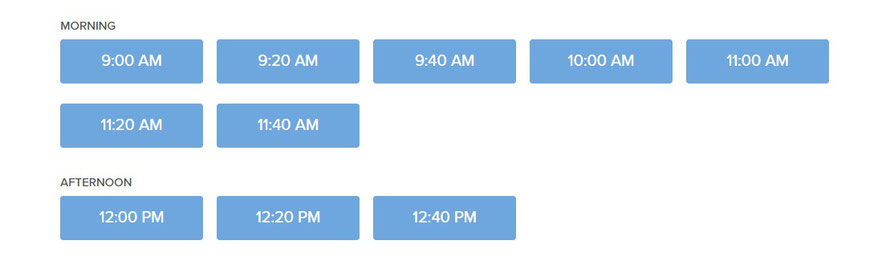
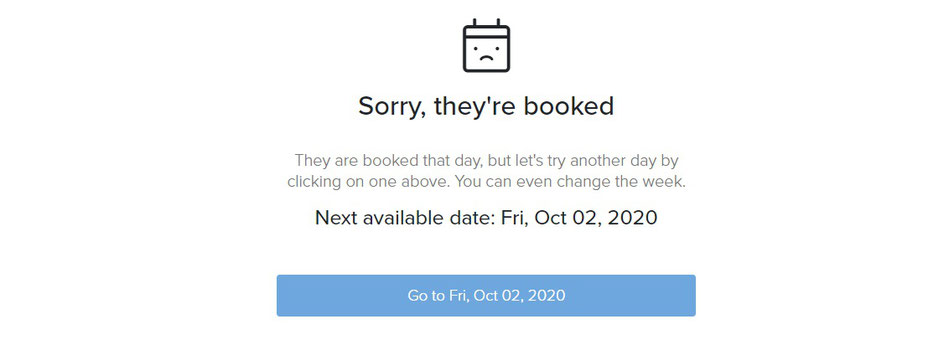
Account Login
After clicking the appointment time that you'd like, the Vagaro login screen will pop up. Choose which way you prefer to sign in, or click "Sign up now!" if this is your first time using Vagaro. You'll just have to answer a few simple questions to create your account.

Appointment Details
Once you've logged in, the next screen will show you the cost for the appointment (the top of our sliding scale), an open space for notes, and our cancellation policy. This is not the final step! Your appointment is not set until you click the "Book" button.
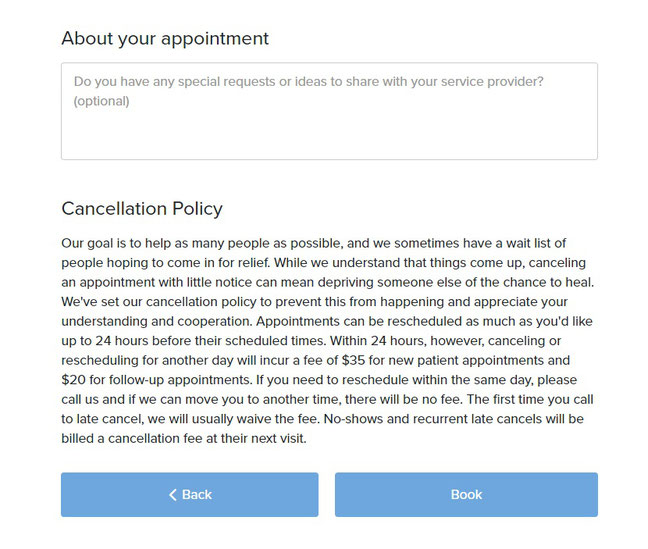
Appointment Confirmation
Check this confirmation screen to make sure the appointment date and time are correct, and you should also receive an email and/or text confirming your appointment details. If you do not see this screen and do not receive an email or text, please call us at 214-417-2260 to make sure we see you on our schedule. Otherwise, we'll see you at the clinic!
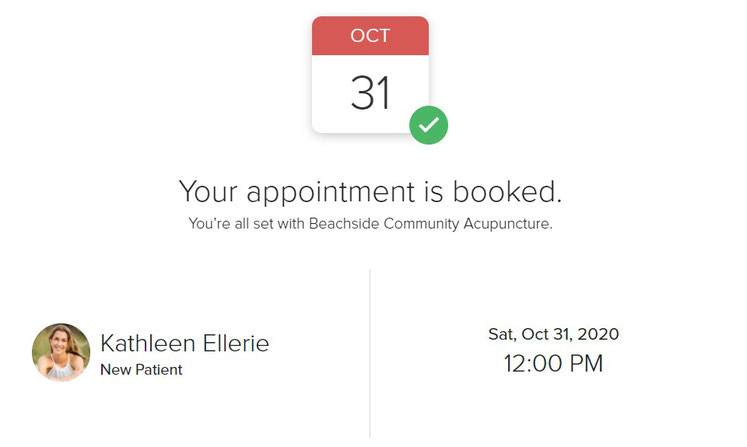
Want Health Advice Sent Right To Your Inbox? *Free Gift*
Sign up for our newsletter to learn more about us and receive nutrition and lifestyle tips that you can use to work on your health at home! Plus, by signing up right now we'll send you a Diet Therapy Starter sheet as a FREE GIFT. This sheet covers the basic diet guidelines that we review with our patients and you can be ahead of the game for free:

Monday
10:00-4:00

Tuesday
10:00-4:00

Wednesday
10:00-4:00

Thursday
10:00-4:00

Friday
10:00-4:00
1402 S Custer Rd, Ste 703
McKinney, TX 75072
(214) 417-2260

Awards
Best Acupuncture in Texas 2019 (#1), 2021 (#2), 2022 (#1), 2023 (#1), 2024 (#1) - Top Rated Local
Best Business in Texas 2022 (#9), 2023 (#7), 2024 (#9) - Top Rated Local
Neighborhood Fave 2024 - Nextdoor
Top 60 TCM Blogs and Websites - FeedSpot
Best Acupuncture in Dallas 2024 - Three Best Rated
Best Acupuncture in Dallas 2024 - BusinessRate
Best Acupuncture in Addison 2019, 2020, 2021, 2022, 2023 - Addison Guide Readers' Choice Awards
Best Acupuncture in Farmers Branch 2023 - Farmers Branch Award Program
Best Acupuncture Practice in Texas 2022 - New World Report Magazine
Patient Care Excellence Award in Texas 2022 - New World Report Magazine
The information provided on this website is designed to provide general advice on healthcare and is not meant to be used, nor should it be used, to diagnose or treat any medical condition, nor is it meant to replace medical advice. For diagnosis or treatment of any medical problems, please consult your own physician, and always consult your physician before beginning a new health program to make sure it is appropriate for you.
Copyright 2016

